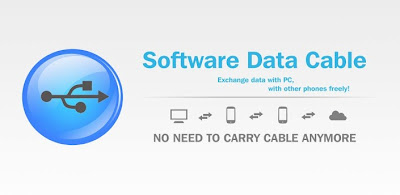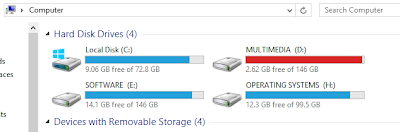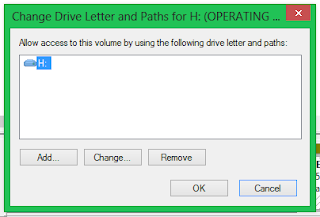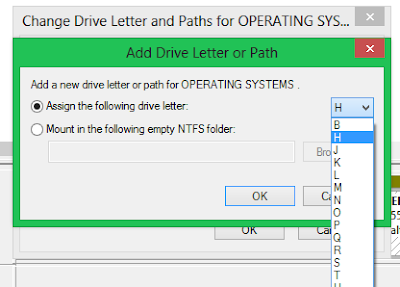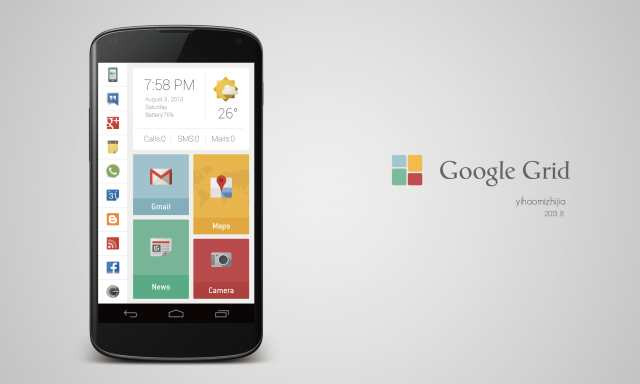Thursday, 29 August 2013
Wednesday, 14 August 2013
Transfer Data with 4mbps speed on your Android
(image: apktablet.com)
Requirements: Android 1.6+
Overview: Sync files with PC and other phones/tablets without cable (WIFI direct push).
SOFTWARE DATA CABLE, TRANSFER DATA WITHOUT YOUR CABLE!
Lets the files synchronized between your phone, your computer and other phones (or tablets) without cable. It's fast, Ad-Free, secure and NO impact to mobile data plan!
Key features:
Overview: Sync files with PC and other phones/tablets without cable (WIFI direct push).
SOFTWARE DATA CABLE, TRANSFER DATA WITHOUT YOUR CABLE!
Lets the files synchronized between your phone, your computer and other phones (or tablets) without cable. It's fast, Ad-Free, secure and NO impact to mobile data plan!
Key features:
✖ SYNC PC
• Send files to computer
(and vice versa) without USB data cable
• Send files to computer (and vice versa) without external network support
• Data transfer happens in private (local) Wi-Fi network (easy, secure, fast and no data plan impact)
• Data transfer speed up to 54Mb/s
• Easy to use with Windows Explorer and other FTP client tools (such as FileZilla)
• Send files to computer (and vice versa) without external network support
• Data transfer happens in private (local) Wi-Fi network (easy, secure, fast and no data plan impact)
• Data transfer speed up to 54Mb/s
• Easy to use with Windows Explorer and other FTP client tools (such as FileZilla)
✖ SYNC PHONE
• Send files (folders, apps etc.) to other phones, tablets wirelessly
• No mobile data plan impact
• Data transfer speed up to 54Mb/s
• Integrate powerful and easy to use File Manager
• Send files (folders, apps etc.) to other phones, tablets wirelessly
• No mobile data plan impact
• Data transfer speed up to 54Mb/s
• Integrate powerful and easy to use File Manager
✖ SYNC AUTO
• Auto sync folders to family cloud storage (Family PC or laptop)
• Auto sync folders to cloud storage (such as Microsoft SkyDrive, Baidu etc.)
• Auto sync tasks can be scheduled on a daily, weekly or monthly basis
• Extend mobile storage space
• Auto sync folders to family cloud storage (Family PC or laptop)
• Auto sync folders to cloud storage (such as Microsoft SkyDrive, Baidu etc.)
• Auto sync tasks can be scheduled on a daily, weekly or monthly basis
• Extend mobile storage space
Procedure:
2. Select
the mode in which you want to make the data transfer. i.e. Sync PC or Sync
Phone.(here i have selected Sync mobile)
3.Then
click connect to friend. and create direct push network.
4.Now in
another device go to same path and select join direct push network then it will
search for network and you will see first device there. connect it.You done
with connectivity process now.
5.Go to storage and select the file which you want to transfer. Select direct push. and you will see the same file in received directory of the another phone
5.Go to storage and select the file which you want to transfer. Select direct push. and you will see the same file in received directory of the another phone
Done..!!
Thank You..!!
Monday, 12 August 2013
Top Quad Core Smartphones Under 15k
The competitive smartphone market is getting fierce with multi-cored processors and large 5-inch displays. While not everyone can afford such devices, some Indian manufacturers Designed the next-gen quad-core efficiency phones at an affordable price. here are some latest quad-core budget smartphones under Rs 15,000.
(image:teachingeye.blogspot.in)
✖ Xolo Q1000 – Rs 14,999
The quad-core Xolo Q1000 packs in a nifty set of features for Rs 14,999. Following the latest fad of large screen smartphones, the Xolo Q1000 brings the "phablet" experience with its scratch resistant 5-inch display, which won't disappoint you with its HD quality viewing. The smartphone is up for pre-order and online sites are selling it for a lower sum of around Rs 13,999. This new handset appears to be a worthy adversary to the Micromax Canvas HD. Powered by a 1.2GHz quad-core processor, the Xolo Q1000 runs on Android v4.2 Jelly Bean.
(image:fonearena.com)
✖ Micromax Doodle A111 – Rs 12,999
Continuing its strategy to bring out affordable Samsung competitors, Micromax lately launched the Canvas Doodle A111. Priced at Rs 12,999, the Canvas Doodle is an uber-affordable competitor to the popular Samsung Galaxy Note. Not as sleek and svelte as the S-Pen, but Micromax’s Doodle also comes with a stylish stylus. In terms of processing power, the Doodle shares the Canvas HD’s 1.2GHz quad-core processor, but instead of a MediaTek MT6589 chipset, Micromax has gone with the Qualcomm MSM8225Q processor. The smartphone runs on Android 4.1.2 out of the box, with minor customisations in the notification drawer.
(image:ebay.in)
This is what you can get in Rs 15000/- There are more good phones in this range but we just sorted phones with high configuration. Hope it Helped you in Selecting your Dream and budget smartphone.
Thank You!!
(image:teachingeye.blogspot.in)
✖ Xolo Q1000 – Rs 14,999
The quad-core Xolo Q1000 packs in a nifty set of features for Rs 14,999. Following the latest fad of large screen smartphones, the Xolo Q1000 brings the "phablet" experience with its scratch resistant 5-inch display, which won't disappoint you with its HD quality viewing. The smartphone is up for pre-order and online sites are selling it for a lower sum of around Rs 13,999. This new handset appears to be a worthy adversary to the Micromax Canvas HD. Powered by a 1.2GHz quad-core processor, the Xolo Q1000 runs on Android v4.2 Jelly Bean.
Take a quick look at the spec sheet of the Xolo Q1000:
- 5-inch capacitive IPS display with 1280 x 720 pixels resolution
- Dual-SIM (GSM + GSM), 3G, Wi-Fi
- GPS with A-GPS
- Bluetooth 4.0
- 8MP autofocus, BSI rear camera, 1.2MP front-facing camera
- 4GB internal storage, expandable by up to 32GB via microSD slot.
Continuing its strategy to bring out affordable Samsung competitors, Micromax lately launched the Canvas Doodle A111. Priced at Rs 12,999, the Canvas Doodle is an uber-affordable competitor to the popular Samsung Galaxy Note. Not as sleek and svelte as the S-Pen, but Micromax’s Doodle also comes with a stylish stylus. In terms of processing power, the Doodle shares the Canvas HD’s 1.2GHz quad-core processor, but instead of a MediaTek MT6589 chipset, Micromax has gone with the Qualcomm MSM8225Q processor. The smartphone runs on Android 4.1.2 out of the box, with minor customisations in the notification drawer.
(image:ebay.in)
Here’s a quick look at its spec sheet:
- 5.3-inch capacitive display with 480 x 854 pixels resolution
- 3G, Wi-Fi
- GPS with A-GPA
- Bluetooth v2.1 with A2DP
- 8MP dual-LED, autofocus rear camera, 2MP front facing camera
- 4GB internal memory, expandable up to 32GB via microSD slot
✖ Micromax A110Q Canvas 2 Plus – Rs 12,100
The next in our list is the quad-core version of Micromax’s uber-popular A110 Canvas 2. The device has more or less similar spec sheet as the A110. It features MediaTek’s MT6589 chipset with each of the four cores clocked at 1.2GHz , along with 1GB RAM. The device runs on Android 4.2 Jelly Bean, and it is appreciated that the device runs the updated OS at such a low price point. The improved version is expected to offer a prolonged battery life, owing to its power-efficient chipset and low-res display. While the original A110 is selling around Rs 10,000, the A110Q quad-core version is being sold for Rs 12,100.
(image:fonearena.com)
Take a quick look at its spec sheet:
- 5-inch IPS FWVGA display with 854 x 480 resolution
- 3G, Wi-Fi
- GPS
- Bluetooth v4.0
- 8MP rear camera with dual-LED flash, 2MP front facing camera
- 4GB internal memory, expandable up to 32GB via microSD slot.
✖ Spice Stellar Pinnacle Pro – Rs 14,990
Last month, Spice unveiled its first quad-core smartphone – Stellar Pinnacle Pro. One of the key highlights of the smartphone is its front-facing 5MP camera with a wide angle view, making it apt for video conferencing. It is powered by a quad-core MT6589 processor clocked at 1.2GHz and 1GB RAM. The Pinnacle Pro also comes equipped with the Android 4.2 Jelly Bean. Another highlight is the expandable 32GB memory that allows ample space in addition to the 16GB internal storage. The Pinnacle Pro’s battery usage will squeeze through a day owing to its 2550 mAh Li-ion Polymer battery
(image:gadgets.ndtv.com)
Specifications of the Stellar Pinnacle Pro Mi-535 are:
- 5.3-inch IPS display with qHD resolution
- Dual-SIM, 3G, Wi-Fi with Wi-Fi tethering and hotspot
- GPS
- Bluetooth 4.0 with A2DP
- 8MP autofocus rear camera and 5MP wide-angle front camera
- 16GB internal storage with expandable memory up to 32GB
✖ Zen Ultrafone 701HD – Rs 11,999
Zen entered the affordable quad-core smartphone segment with its Ultrafone 701HD. It is an extremely affordable quad-core, large screen combo priced at Rs 11,999. The smartphone rivals Micromax’s A116 Canvas HD, which features a similar set of superior specs such as quad-core processor, 5-inch HD display, 8MP rear camera and a 2MP front facing camera. However, Zen has lowered the price by around Rs 3,000. On paper, the device looks at par with other potential devices in the same segment.
(image:techclap.com)
Here’s a quick look at the specs of the Zen:
- 5-inch IPS display with 1280 x 720 pixels resolution
- Dual SIM (GSM + GSM)
- 3G, Wi-Fi 802.11 b/g/n, Bluetooth 4.0
- GPS
- 8MP rear camera with LED Flash, BSI sensor and 3.2MP front-facing camera
- 4GB internal memory 32GB expandable memory via microSD card slot
✖
iBall Andi 4.5d Quadro – Rs 14,999
Although slightly old, the quad-core iBall Andi 4.5d Quadro is worth mentioning. Fuelled by a 1.2GHz quad-core Cortex A7 processor and 1GB RAM, it runs on Android 4.2.1 Jelly Bean. It packs a massive 12MP camera at an affordable price tag that reads Rs 14,999. The device can accommodate two SIMs (GSM + GSM). Unlike most budget smartphones, the Andi 4.5d Quadro does not follow the “phablet” trend and sports a smaller 4.5-inch IPS display. However, the 960 x 540 resolution ensures better screen quality compared to some 5-inchers we’ve seen.
(image:ebay.in)
Key highlights of the Andi 4.5d Quadro spec sheet:
- 4.5-inch capacitive IPS display with 960 x 540 pixel resolution
- Dual-SIM (GSM + GSM), 3G, Wi-Fi 802.11 b/g/n,
- GPS
- Bluetooth 4.0
- 12MP auto-focus, dual LED rear camera and 3MP front-facing camera
- 4GB internal storage, expandable by up to 32GB via microSD slot
✖
Gionee Elife E3 – Rs 14,999
Gionee is a China-based handset maker that has now entered the Indian market. While the economy Android smartphone segment is already flooded with offerings from Indian handset makers such as Micromax, Karbonn and Lava, among others, there's always room for new entrants if they're able to offer products that deliver good quality and bring a differentiated experience.The Gionee Elife E3 promises to offer power-packed hardware specifications including a 720p display and a quad-core processor, at a budget price in a slim form factor.
(image:ibnlive.in.com)
Gionee Elife E3 specifications:
§
4.7-inch HD (1280 x
720 pixels) IPS display
§
1.2 GHz quad-core
Cortex A7 processor
§
Android 4.2 (Jelly
Bean)
§
Dual SIM (GSM + GSM)
with dual standby
§
8MP auto focus camera
with BSI Sensor, LED flash and 720p HD video recording
§
2MP front-facing
camera
§
3.5mm audio jack, FM
Radio
§
DTS 3D Surround Sound
§
Proximity sensor,
Ambient Light sensor, G-Sensors and Digital compass
§
1 GB RAM, 16GB
internal memory, expandable memory up to 32GB with micro SD
§
3G, WiFi 802.11 b/g/n,
Bluetooth 4.0, GPS
§
1800 mAh battery
Thank You!!
Sunday, 11 August 2013
Hide Your Whole Disk Drive In Windows
Many time we want to hide our personal data from others. there are options of using softwares like lock folder but using them makes it aware to all that there is something hidden in our pc.
But we will see how to hide whole drive. we will use windows disk management utility in this trick. mostly no one checks this part of windows so this is quite safe.
we can see there are FIVE Drives. we will hide the last i.e. Operationg System Drive in this trick.
STEP 1: Right click on My Computer And go to Manage
STEP 2: Select the drive which you wanna hide. And Right Click go to change drive letter and paths...
STEP 3: Select the drive letter and click on remove. then ok.
DONE !!
You can see just 3 drives are there in my computer.
Now to get back the hidden drive just go click add in change drive letter and paths diloge box and then select the drive letter. press ok.
Apply the settings and everything will be normal..
Thank You!!
But we will see how to hide whole drive. we will use windows disk management utility in this trick. mostly no one checks this part of windows so this is quite safe.
we can see there are FIVE Drives. we will hide the last i.e. Operationg System Drive in this trick.
STEP 2: Select the drive which you wanna hide. And Right Click go to change drive letter and paths...
STEP 3: Select the drive letter and click on remove. then ok.
DONE !!
You can see just 3 drives are there in my computer.
Now to get back the hidden drive just go click add in change drive letter and paths diloge box and then select the drive letter. press ok.
Apply the settings and everything will be normal..
Thank You!!
Friday, 9 August 2013
Customize Your Android Home Screen With Google GRID
Today all over the globe there is android glamour. each and every person wants to use android phone. since android has the customization restriction we cant get the full of the visual appearance. but still everyone wants uniqueness in it. so here is the way for achieving that.
Try installing Google GRID to you android device. It will give you full access to you for customizing your home screen.
(image:mycolorscreen.com)
Thank You!!
Sunday, 4 August 2013
Any File Viewer for Windows
Sometimes it gets difficult for you to
open the files with extensions like .psd or .dcr we don't want to
install whole Photoshop software for single file. We always
think that should be one program to open all these file formats. Here is
program which opens almost 100+ file formats. WINDOWS
FILE VIEWER.
Windows File Viewer is a simple program which is available for free that helps you to view any file with almost 100+ different file extensions.This make your job easier to open files with some strange formats because every PC might not be having all basic software programs installed.
Windows File Viewer is a simple program which is available for free that helps you to view any file with almost 100+ different file extensions.This make your job easier to open files with some strange formats because every PC might not be having all basic software programs installed.
(image: friedbeef.com)
Key Features:
★ Easy to use
★ Can open upto 140+ different file formats.
★ Works perfectly on all the windows OS like XP,Vista,Windows 7/8 as well.
★ You can Open Documents,Play Multimedia Files,View File Information,Copy File Data.
★ You can view the files in 4 different views namely Native View,Text View,Hex View and Icon View.
Key Features:
★ Easy to use
★ Can open upto 140+ different file formats.
★ Works perfectly on all the windows OS like XP,Vista,Windows 7/8 as well.
★ You can Open Documents,Play Multimedia Files,View File Information,Copy File Data.
★ You can view the files in 4 different views namely Native View,Text View,Hex View and Icon View.
Friday, 2 August 2013
10 Most Useful commands
There are some things you can only do from the command line, even on Windows. Some of these tools don’t have graphical equivalents, while others are just plain faster to use than their graphical interfaces.
We can’t possibly cover all the useful commands you can use in the Command Prompt.Here is list of most important commands.
1. ipconfig – Quickly Find Your IP Address
You can find your IP address from the Control Panel, but this takes quite a few clicks. The ipconfig command is a fast way of determining your computer’s IP address and other information.
use command ipconfig
2. ipconfig /flushdns – Flush Your DNS Resolver Cache
If you change your DNS server, the effects won’t necessarily take place immediately. Windows uses a cache that remembers DNS responses it’s received, saving time when you access the same addresses again in the future.
To ensure Windows is getting addresses from the new DNS servers instead of using old, cached entries, run the ipconfig /flushdns command after changing your DNS server.
3. ping - Find IP Address of Any website
Ever wanted to find IP address of website?? just try this comand and you will ger IP address.
ping ENTER WEBSITE ADDRESS
*note: replace ENTER WEBSITE ADDRESS with you website
e.g. ping facebook.com
ping ENTER WEBSITE ADDRESS
*note: replace ENTER WEBSITE ADDRESS with you website
e.g. ping facebook.com
After giving ping facebook.com Windows will send packets to facebook.com. facebook will respond and let you know it’s received them. You’ll be able to see if any packets didn’t make it to facebook.com — perhaps you’re experiencing packet loss — and how long it took you to hear back — perhaps the network is saturated and packets are taking a while to reach their destinations.
4. tracert - Find the route of packets to reach destination
The tracert command, which traces the route it takes for a packet to reach a destination. For example, run tracert google.com and you’ll see the path your packet takes to reach Google. If you’re having issues connecting to a website, tracert can show you where the problem is occurring.
5. shutdown – Create Shutdown Shortcuts on Windows 8
The shutdown command is particularly useful on Windows 8. You can use it to create your own shortcuts and place them on your Start screen or desktop, allowing you to more easily shut down Windows without digging through the charms bar or logging out first.
This command can also be used to restart your computer. On Windows 8, you can even use a special switch to restart your computer into the advanced startup options menu.
right click on desktop go to new→shortcut. window will appear paste this command there and click next. done!!
- Shut Down: shutdown /s /t 0
- Restart: shutdown /r /t 0
- Restart Into Startup Options: shutdown /r /o
6. sfc /scannow – Scan System Files for Problems
Windows includes a system file checker tool that scans its system files and looks for problems. If system files are missing or corrupted, the system file checker will repair them. This may fix problems with some Windows systems.
To use this tool, open a Command Prompt window as Administrator and run the sfc /scannow command.
7.telnet – Connect to Telnet Servers
The telnet client isn’t installed by default. You’ll have to install it from the Control Panel. Once installed, you can use the telnet command to connect to telnet servers without installing any third-party software.
You should avoid using telnet if you can help it, but if you’re connected directly to a device and it requires that you use telnet to set something up — well, that’s what you have to do.
8. cipher – Permanently Delete and Overwrite a Directory
The cipher command is mostly used for managing encryption, but it also has an option that will write garbage data to a drive, clearing its free space and ensuring no deleted file can be recovered. Deleted files normally stick around on disk unless you’re using a solid state drive. The cipher command effectively allows you to “wipe” a drive without installing any third-party tools.
To use the command, specify the drive you want to wipe like so:
cipher /w:C:\
9. netstat -an – List Network Connections and Ports become
The netstat command is particularly useful, displaying all sorts of network statistics when used with its various options. One of the most interesting variants of netstat is netstat -an, which will display a list of all open network connections on their computer, along with the port they’re using and the foreign IP address they’re connected to.
10.Become a command Prompt Power User with Function Keys
The fact that the function keys actually do something in the Command Prompt is maybe one of the best kept secrets about the tool:
F1: Pastes the last executed command (character by character)
F2: Pastes the last executed command (up to the entered character)
F3: Pastes the last executed command
F4: Deletes current prompt text up to the entered character
F5: Pastes recently executed commands (does not cycle)
F6: Pastes ^Z to the prompt
F7: Displays a selectable list of previously executed commands
F8: Pastes recently executed commands (cycles)
F9: Asks for the number of the command from the F7 list to paste
F2: Pastes the last executed command (up to the entered character)
F3: Pastes the last executed command
F4: Deletes current prompt text up to the entered character
F5: Pastes recently executed commands (does not cycle)
F6: Pastes ^Z to the prompt
F7: Displays a selectable list of previously executed commands
F8: Pastes recently executed commands (cycles)
F9: Asks for the number of the command from the F7 list to paste
Subscribe to:
Comments (Atom)